A few of the features that I specifically like, that I think make it more valuable than simple X++ email sending routines are:
- Traceability - You can choose if you want a static version of an email to be retained in the database. This easily lets you know what emails were sent, when, and the contents of the message
- Retry schedule - You can setup a retry schedule in case there are failures
- Templates - You can setup HTML or XSLT templates where you pass arguments that are plugged into the subject/body. Developers can stay concerned with technical aspects and leave the look of the email to functional users. There is also a 'pretty' editor if functional users don't want to learn HTML.
- Multiple language support - The framework is designed around multiple languages and labels
- Ease of use - Once you understand the framework, attachments, priority, traceability, etc., it becomes extremely easy to use all over the system and helps reduce failure points
Relevant configuration/setup forms:
- Administration>Setup>E-mail Parameters
- Here you setup your SMTP parameters that are specific to your organization
- Administration>Periodic>E-mail processing>Retry Schedule
- Administration>Periodic>E-mail processing>E-mail sending status
- Administration>Periodic>E-mail processing>Batch
- This batch is what will send emails that are awaiting in the above queue
- This lets you control when emails get sent. Some light customization and you could modify this if you wanted specific sending times for different groups of emails
Email templates:
Basic>Setup>E-mail Templates
Take note of the General tab at the top, where you can set a senders priority and batch group. If you are frequently changing email priority from the same sender, you can just create "Sender" and "SenderHigh" for example, then switch between those two.
The bottom section is where you can create the actual email templates for the different languages. In the subject, you can put a default subject, or a custom replaceable "variable" such as %subject% or %AnythingYouWant%.
There are two available layouts, HTML and XSLT. I will be working with HTML, but I will comment on XSLT.
After clicking "Template", you see where you actually type up the email template you want to use.
The variables need to start and end with the % sign, and they can be anything you want.
Once these basic setups are done, the code is easy and very re-usable. One thing to note about the "traceable" parameter is that when you set it to false, one of two things will happen. If your email sender has a batch group, then it will create a batch job and immediately execute, or it will just immediately send the email if it does not.
Here is a copy/paste version of the code:
static void SendEmailIntoQueueSimple(Args _args) { SysEmailTable sysEmailTable; Map mappings = new Map(Types::String, Types::String); // str xml; ; // Build your variable/text mappings mappings.insert('subject', 'My Subject Here'); mappings.insert('word1', 'This replaces word1'); mappings.insert('word2', 'This replaces word2'); mappings.insert('body', 'This will replace body with this string and this ' + SysLabel::labelId2String(literalstr('@SYS25058'), 'en-us')); mappings.insert('TheseCanBeAnythingYouWant', 'More text'); sysEmailTable = SysEmailTable::find('Custom'); /* // If you were using XSLT, here is an example of how to build the XML // but you would most likely create your own static method xml = EventActionEmail::createEmailParameterXml(mappings); */ SysEmailTable::sendMail(sysEmailTable.EmailId, 'en-us', // Chosen language 'WhoYouSendThisTo@fakemail.com', // Who you're sending the email to mappings, // Your variable mappings '', // Location of file attachment (server/client matters) or none '' , // XML if you're using XSLT true, // Traceable or not? 'admin', // Sending user true); // Use retries? info("Done"); }
This is the actual email I received, where you can see the substitutions were done.
Hopefully, this post will be informative, and if I left anything out, please comment. Happy DAX'ing!
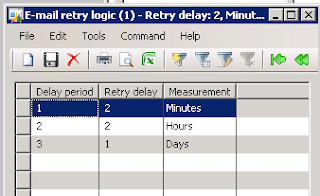
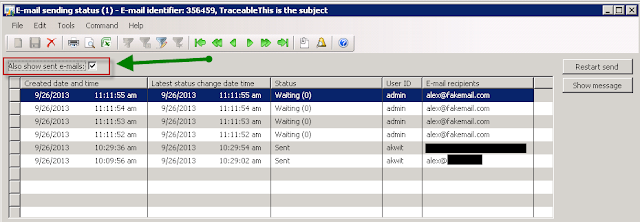




Alex,
ReplyDeleteThank you very much for this HTML guideline, I was wondering if you could help me out building a xslt template. I have to build an email that house repeating lines. It is for our ACH payment auto email. And we want to display the Invoices being paid for the vendors.
Sure! Here's a new blog post just for you http://alexondax.blogspot.com/2013/12/how-to-create-xslt-to-transform-ax-xml.html
DeleteMy AOS crashes when I send emails using sysEmailTable::senMail. Any idea what the problem could be?
ReplyDeleteCan you say ,How to add number of TO address ?
ReplyDeleteHi,
ReplyDeleteHow to add an image on the email template body. I have tried adding the image from local path as well as from a shared path.
But i only see a Red X instead of the image on the email.
Thanks,
Santosh
Hi, do you know how i can attach a file? I can send the email but no attach file. Thanks
ReplyDeletefor attach i did this:
ReplyDeleteFilePath path;
;
path = "c:\\personal\\namefile.txt";
sysEmailTable::sendMail('UserID', 'en-us', 'email@gmail.com', mappings. , '', path );
It works
This comment has been removed by the author.
ReplyDeleteI tried this, but still i have not received mail. no error received while running. but record created in batch, waiting... not sure when send.... is it possible to track?
ReplyDeleteHow to fix waitting(0) cannot send
ReplyDeleteVery nice blog yoou have here
ReplyDeleteNice post thhanks for sharing
ReplyDelete